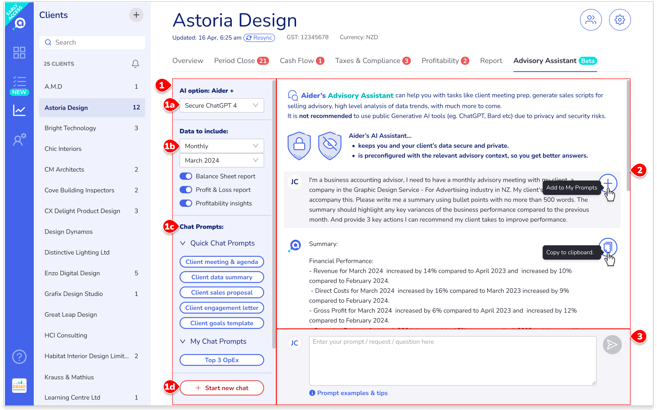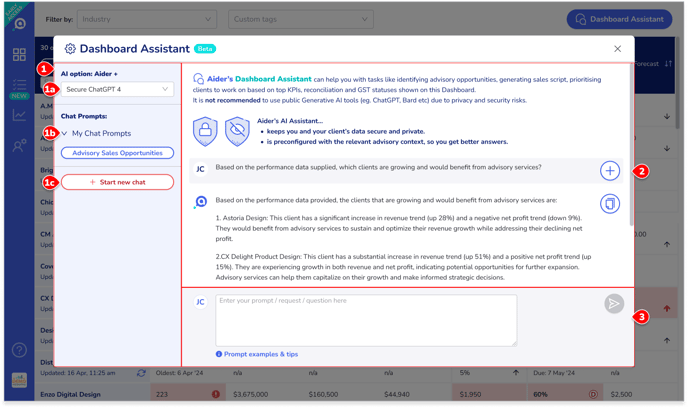The secure, private, and convenient Generative AI tools for small business advisory & accounting
Updated: 17 June 2024
Aider’s AI Assistants give you the power of Generative AI tools – e.g. OpenAI's ChatGPT, Google's Gemini – BUT BETTER.
Contents:
- Why Aider instead of public Generative AI tools
- How Aider's AI Assistants help you
- What tasks can Aider's AI Assistants help you with
- Generative AI Glossary - demystifying the jargons
- Key features of Aider’s Advisory Assistant
- Key features of Aider’s Dashboard Assistant
- Key features of Aider's generic AI Assistant
- Useful generative AI resources
Why Aider instead of public Generative AI tools
Public Generative AI tools – e.g. ChatGPT, Bard – are NOT RECOMMENDED for advisors and accountants working with client data.
There are privacy and security risks when you share client data with these public tools - e.g. via the questions, context, and feedback you provide. Any data and feedback you provide goes into the general knowledge pool of these tools per their Terms of Service. This means your client's data may end up in the answers that the general public gets when they use these tools.
But the private versions of these tools – available only through partners like Aider – enable you to use the same technology securely and privately.
 Aider’s AI Assistants
Aider’s AI Assistants 
- Are built on top of these powerful AI tools.
- Keeps you and your client’s data secure and private.
- The advisory Assistants are preconfigured with the relevant advisory context, so you get better answers.
How Aider's AI Assistant help you
Aider’s Advisory, Dashboard, and generic AI Assistants help you…
- Save time and effort, especially with drafting client communications, or answering generic accounting or advisory questions.
- Communicate better with engaging messages that your small business clients can understand.
- Brainstorm ideas and things to consider based on Generative AI’s broad knowledge of business accounting and advisory topics, and much more.
Aider's AI Assistants and the underlying Generative AI technology is not here to replace your expertise. Instead, it helps you be more productive and give better advice. Clients will still value your judgement calls, the connections you have within the industry, your deeper and more specific understanding of their business, and your empathy.
What tasks can Aider's AI Assistants help you with
The client-specific Advisory Assistant helps you with:
- Drafting emails, sales proposals, engagement letters and other client communications
- Preparing agenda and discussion points for client meetings
- Analysing high level data trends and their implications for your clients
- Brainstorming remedial actions your clients can take
- Generating checklists and templates for jobs such as client goal setting
- Refining the Executive Summary included in your Aider Performance Reports
- Generating sales scripts for selling advisory services
- Generating content to educate your clients and team
The advisory Dashboard Assistant helps you with:
- Identifying advisory opportunities based on the data shown on the Dashboard
- Drafting marketing copy and sales scripts targeting these opportunities
- Prioritising clients to focus on based on the data shown on the Dashboard
- Brainstorm ways to improve your processes, service offerings, and marketing
- Draft implementation and marketing plans
- Answer general accounting and financial advisory queries
- Figure out how to do things such as complex calculations - e.g. gross income from net income where progressive taxation applies
Generative AI Glossary - demystifying the jargons
- Artificial intelligence (AI) - Getting machines and softwares to do tasks that require skills like sensing, learning, reasoning, problem-solving, creating, and predicting.
- Generative AI - Any artificial intelligence tool that helps you generate content such as text, image, or video.
- Machine Learning (ML) - A type of artificial intelligence approach that gets machines to learn by itself without being given explicit business rules and instructions to follow. The machines may learn from a big set of sample data and come up with their own rules (algorithms or “Models”) for detecting patterns. They then use these rules to make predictions and generate likely or appropriate answers.
- Large Language Model (LLM) - A machine learning algorithm used to interpret text questions / instructions and generate text responses/answers. It does so by learning how we speak and write from a very large set of text content from the internet, as well as books and other professional sources. It could:
- Create text content based on this collective knowledge of what has been said/written about a topic. This is great for drafting content and brainstorming things to consider based on this collective human knowledge, rather than relying on your individual knowledge or experiences alone.
- Rephrase content to suit different audiences and usage context, and/or to reflect a particular tone of voice. This is great for quickly drafting messages that are easier for your clients to understand.
- ChatGPT - A public text-based Generative AI tool from OpenAI using their own LLM. There is a private version for use by partners like Aider which safeguards your clients’ data.
- Bard - A public text-based Generative AI tool from Google using their own LLM. There is a private version for use by partners like Aider which safeguards your clients’ data.
- Aider’s Advisory Assistant
- A private and convenient text-based Generative AI tool built on top of ChatGPT and Bard specifically for small business advisors.
- Prompts - The questions / instructions that you give to the Generative AI tool.
- Prompt engineering - The art of phrasing your prompts effectively so that you can get better answers. Aider's Advisory Assistant helps you with this by:
- Suggesting optimised wordings for popular tasks (Quick Chat Prompts).
- Supplying client data of your choice to the private Generative AI tool so it can give you better answers for your client.
Key features of Aider’s Advisory Assistant 
- Toolbar:
- AI options: Choose which private Generative AI technology you want to use. Try the different options to see which one generates answers that you prefer.
- Data to include: Use this to get better and more client-specific answers. Aider will supply the private Generative AI with your client’s data to supplement its general knowledge of small business finance topics.
- Chat Prompts: Use these to fill the Prompt Box with frequently used questions / instructions (prompts). You can still edit the prompt once it’s in the Prompt Box. Remember to click the
button.
- Quick Chat Prompts: Available out of the box, these save you time and improve the answers you get by standardising and optimising popular prompts.
- My Chat Prompts: Save time and hassle by saving your favourite prompts to reuse with all your clients.
- Start new chat: Use this to clear the Chat Window and start a new conversation.
- Chat Window:
- This is where your current conversation with the Advisory Assistant is shown. You can ask follow-up questions and the Advisory Assistant will take into account previous answers in this conversation thread.
- Copy to clipboard: Click the
button to quickly copy and paste an answer into your email, report, etc. for editing and sharing.
- Add to My Prompts: Click the
button to save your frequently used prompts.
- To start a new conversation: Click the “Start new chat” button in the Toolbar.
- Please note: The conversation history will also be cleared if you go to another tab, client, or page.
- Prompt Box:
- Type and submit your questions / instructions (prompt) using this form.
- You can also use the “Chat Prompts” buttons in the Toolbar to quickly enter frequently used prompts with one click. Make any further changes you want to the prompt, then click the
button.
Key features of Aider’s Dashboard Assistant
The Dashboard Assistant works mostly in the same way as the client-specific Advisory Assistant.
The KEY DIFFERENCES are:
- Data included: The data you see on the Dashboard is automatically included.
- “My Chat Prompts”: This area is for saving your frequently used questions / instructions about the Dashboard data. It’s separate from the Advisory Assistant’s “My Chat Prompts” list.
- Nature of the questions you can ask: Due to the nature of the data included, the Dashboard Assistant is more suited for high level questions about all of your clients rather than deeper investigation about a specific client. Use Dashboard Assistant to help you prioritise which clients to focus on, e.g. for generic marketing campaigns. You can then use the Advisory Assistant to help craft client-specific communications for sales calls and advisory service delivery.
- Toolbar:
- AI options: Choose which private Generative AI technology you want to use. Try the different options to see which one generates answers that you prefer.
- Chat Prompts: Use these to fill the Prompt Box with your frequently used questions / instructions (prompts). You can still edit the prompt once it’s in the Prompt Box. Remember to click the
button.
- My Chat Prompts: Save time and hassle by saving your favourite prompts to reuse with the data you see on the Dashboard.
- Start new chat: Use this to clear the Chat Window and start a new conversation.
- Chat Window:
- This is where your current conversation with the Dashboard Assistant is shown. You can ask follow-up questions and the Advisory Assistant will take into account previous answers in this conversation thread.
- Copy to clipboard: Click the
button to quickly copy and paste an answer into your email, report, etc. for editing and sharing.
- Add to My Prompts: Click the
button to save your frequently used prompts.
- To start a new conversation, click the “Start new chat” button in the Toolbar.
- Please note: The conversation history will also be cleared if you close the Dashboard Assistant popup window.
- Prompt Box:
- Type and submit your question / instruction (prompt) using this form.
- You can also use the “Chat Prompts” buttons in the Toolbar to quickly enter frequently used prompts with one click. Make any further changes you want to the prompt, then click the
button.
Key features of Aider’s generic AI Assistant
The generic AI Assistant works in the same way as the other two assistants, but do not include any client data.
Use this AI Assistant for questions that are not client specific nor require analysis of client data, such as:
-
- Internal process questions and suggestions
- Generic accounting and business advisory questions
- You can even ask the assistant how to calculate something in Excel or generate certain type of data visualisation you want to try!
You can find the generic AI Assistant right on the main menu bar. Aider is the one place to go for your work-related Generative AI needs.
Useful generative AI resources
- Useful prompt examples to try out
- Downloadable prompt cheat sheet
- Downloadable step-by-step guide on how to use AI in your practice
- Aider's Prompt Like A Pro webinar
 Generative AI for Accountants and Bookkeepers Facebook Group
Generative AI for Accountants and Bookkeepers Facebook Group
where like-minded advisors, accountants, and bookkeepers discuss their experiences and share prompts they've tried in a community spreadsheet.