Updated: 10 May 2022
Go to Advisory Intelligence Platform
Reconciliation data is not available
At the moment we only show reconciliation status on a per GST period basis. So if a client is not registered for GST (e.g. sole proprietors) we’re unable to show reconciliation status per GST period.
Please submit a support request if this is affecting a lot of your clients. We will prioritise feature improvements depending on demands.Cash Flow Forecast is not available
This could be caused by the client being behind with their reconciliation. The Cash Flow Forecast takes into account historical income and spending patterns, so if the reconciliation data is out of date, the forecast would be unreliable, hence will be unavailable.
Please ask your client to reconcile their bank transactions with the appropriate records in Xero.
GST Estimate is not available
This could be caused by the client either:
- Not being registered for GST (e.g. sole proprietors), OR
- Not using Xero for GST filings
N/As everywhere for a client OR the data is not being updated for a particular client
This could be caused by a permission problem preventing Aider from collecting your clients latest data from Xero. For example, the client may have gone into Xero and removed Aider’s access.
Please check if Aider is still listed in Xero > [Client in question] > ‘Settings’ > ‘Connected Apps’. If Aider is not listed, please remove the affected clients from your Advisory Platform, then add them again. Simply go the client's ‘Insight Details’ pages, clickNeed more help?
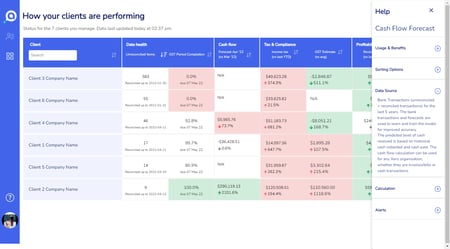 The Advisory Intelligence Platform now has insight help content covering an insight’s:
The Advisory Intelligence Platform now has insight help content covering an insight’s:
- Usage and benefits
- Sorting options (on ‘My Dashboard’)
- Data sources
- Calculation logic
- Alerts logic
To access this insight help content:
- On ‘My Dashboard’ page, click on the insight column label.
- On ‘Client Insights’ pages, click on
 next to the ‘Trends’ heading.
next to the ‘Trends’ heading.
If you still have problems with a particular insight, please submit a support request. Please provide as much detail about the problem as possible. For example:
- Which insight
- Which client
- What you see (a screenshot would be helpful)
- What you were expecting to see instead
